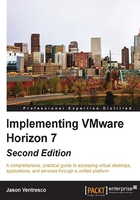
上QQ阅读APP看书,第一时间看更新
Configuring Horizon Composer
To link Horizon Composer to the Horizon Pod, you need to log in to the Horizon Administrator console. The console URL will be in the format https://Connection Server FQDN/admin. The following steps outline the configuration process:
- Log in to the Horizon Administrator console using an AD account that has administrative permissions within Horizon.
- Navigate to View Configuration | Servers within the console.
- Select the vCenter Servers tab in the Servers window, highlight the vCenter Server you wish to enable for Horizon Composer, and click on Edit to open the Edit vCenter Server window. In the following screenshot, we edit the vc-01.vjason.local vCenter Server. Note the appearance of the green and yellow vCenter icon to the left of the vCenter Server name; that icon will change once Horizon Composer is enabled.

Tip
Any errors that occur during the remaining steps are likely related to insufficient permissions for the Horizon Composer service account to either AD or vCenter. If errors occur, review the Horizon Composer service account section and verify that the necessary permissions have been granted.
- If Horizon Composer was installed on the vCenter Server, select the View Composer co-installed with vCenter Server radio button and proceed to the next step. If using a dedicated server to host Horizon Composer, check the Standalone View Composer Server radio button and complete the following tasks:
- Populate the Server address field with the FQDN of the dedicated Horizon Composer host server.
- Provide User name and Password for the dedicated Horizon Composer AD account. Use the format
domain-name\user-namefor the username. - Since we used the default port when installing Horizon Composer, we do not need to change the Port value.
- Click on Verify Server Information shown in the following screenshot to verify Horizon Composer access to the AD domain.

- If the Horizon Composer server was installed with the default, untrusted SSL certificate the Invalid Certificate Detected window will be displayed. Click the View Certificate... button to open the Certificate Information window.
- In the Certificate Information window, review the certificate and click Accept to return to the Edit vCenter Server window.
- In the Edit vCenter Server window under Domains, click Add... to open the Edit Domain window as shown in the following screenshot:

- Provide the User name and Password for the Horizon Composer service account and click OK to return to the Edit vCenter Server window.
- Confirm that the Standalone View Composer Server and Domains fields have been populated as shown in the following screenshot:

- Click OK, and then OK again in the parent Edit vCenter Server window to complete the Horizon Composer configuration.
- Review the vCenter icon to the left of the vCenter Server name in the View Configuration | Servers page within the console; as Horizon Composer is now enabled, that icon will be displayed within a yellow square as shown in the following screenshot:

Horizon Composer is now linked to the Horizon Pod, and available to provision linked clone desktops or Windows RDS servers.