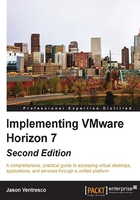
Horizon Connection Server recovery
The process to restore a Horizon Connection Server varies based on the scenario that necessitated the restore.
If you are restoring all of your Horizon Connection Servers from scratch, the Horizon Composer database will need to be restored as part of the recovery process as its contents are tied to those of the Horizon AD LDS database. Refer to the Restoring the Horizon Composer database section in Chapter 3, Implementing Horizon Composer, for additional information about restoring the Composer database.
In situations where it is required to restore multiple Horizon-related databases at once, you should use backups that were taken as closely together as possible when performing the restore. Ideally, backup plans for all Horizon components should coincide as closely as possible to ensure that the data shared between them is consistent. The further apart the backups are taken, the less likely it is that the contents will match when a restore is required. This could lead to issues that require the assistance of VMware Support as items within one or more of the databases may need to be removed or edited.
Restoring a single Horizon Connection Server
Horizon configuration settings are stored in the local AD LDS database on each Connection Server. If the Horizon Connection Server software becomes corrupt, you can simply uninstall and reinstall it without having to perform any additional configuration.
If a Horizon Connection Server cannot be accessed due to a hardware or software failure, and you need to replace it, you must remove it from the AD LDS replication set first. The following steps should be executed from an existing Horizon Connection Server. In this example, we will remove the server named VIEWCS02 from the AD LDS replication set using the vdmadmin.exe utility:
- Navigate to the
Program Files\VMware\VMware View\Server\tools\bindirectory. - Execute the following command:
vdmadmin.exe -S -r -s VIEWCS02
The failed Horizon Connection server VIEWCS02 has now been removed from the AD LDS replica set and can now be replaced.
Tip
To learn about all the options available for the vdmadmin.exe command, run vdmadmin.exe /?.
To restore or replace the server, simply reinstall the Horizon Connection Server on a replacement server and follow the procedure outlined in the Deploy a Horizon Replica Connection Server section of this chapter. The software will be installed and the server will be joined to the existing Horizon Pod.
Removing a Horizon Connection Server
To remove a functioning Horizon Connection Server from your environment, perform the following steps:
- Open the Windows Programs and Features control panel on the target Connection Server.
- Uninstall the VMware Horizon 7 Connection Server software.
- Uninstall the AD LDS Instance VMwareVDMDS software.
- Reboot the server to complete the removal of the Connection Server software.
When performed on a functioning Horizon Connection Server this procedure automatically removes the server from the Pod-wide AD LDS instance, which means that the procedure described in the previous section to forcibly remove the non-functional server from AD LDS is not required.
Restoring the vCenter database
The vCenter database is restored using the same tools used to perform the backup. Consult with the database server or backup software documentation for information about how to perform the restore operation.
Consult the VMware vSphere Installation and Setup Guide (http://www.vmware.com/support/pubs/vsphere-esxi-vcenter-server-pubs.html ) for additional information about how to restore the components of a vSphere installation.
Restoring the Horizon Connection Server AD LDS database
The Horizon Connection Server AD LDS database can be restored using the vdmimport utility, located in the VMware Connection Server installation drive in the Program Files\VMware\VMware View\Server\tools\bin directory. The utility is a command-line tool and is executed from a Windows command prompt. The utility requires administrative access to the Horizon infrastructure, so the AD user account used to run it must have administrative rights within the target Horizon Pod. If the AD account does not have sufficient rights, errors will be displayed during the restore operation.
Tip
To learn about all the options available for the vdmadmin.exe command, run vdmimport.exe /?.
The AD LDS database is not usually restored unless all the Horizon Connection Servers are lost or the AD LDS database is found to be corrupt. If you are having problems with just a single Horizon Connection Server, you should refer to the Restoring a single View Connection Server section in this chapter for instructions on how to restore or remove just that server.
The restore operation requires two commands:
- Decrypt the AD LDS database backup titled
backup.LDFto a file titleddecrypted.LDF, and replace the password with the data recovery password specified during the installation of the first Horizon Connection Server or the global data recovery password set using the Horizon Administrator console.vdmimport -d -p password -f backup.LDF > decrypted.LDF - Restore the decrypted backup.
vdmimport –f decrypted.LDF
Once the restore is complete, the remaining Horizon Connection Servers will replicate the restored data into their local AD LDS databases.