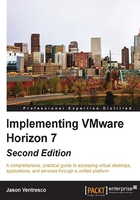
Horizon installation prerequisites
The installation and configuration process for the first Horizon Connection Server, referred to as a Horizon Standard Connection Server during installation, requires some amount of preparation. This section will outline what is required prior to beginning the installation.
Infrastructure and other prerequisites
There are a number of prerequisites that should be addressed prior to installing the first VMware Horizon Connection Server. The previous chapter discussed the infrastructure requirements. These included:
- Windows 2003 or later Active Directory
- An Active Directory user account or security group that will be granted full Horizon administrator access
- A Static IP address for the Horizon Connection Server
- Local administrator access on the host server
- A Horizon license key
- A Horizon event log database
In addition to the items described in Chapter 1, VMware Horizon Infrastructure Overview, the following items should be prepared in advance for the installation.
Create a vCenter role and grant permissions
VMware Horizon requires access to the vCenter Server in order to perform tasks related to the creation or management of virtual desktops. To facilitate this access, we first need to create an AD user account that the Horizon Connection Server will use to access the vCenter Server; in this chapter we will use an account named svc-horizon. To make it easier to update the Horizon Connection Server AD account in the future, we will create a vCenter role that includes all the required privileges. Once created, the role can be quickly applied to AD user accounts. Perform the following steps to create the role in vCenter:
- In vSphere Web Client, navigate to Home | Administration | Roles, click the green + sign indicated by the red arrow, and then enter a role name such as
Horizon Connection Serveras shown in the following screenshot:
- From within the Create Role window, expand each privilege group listed in the following table and check the required privilege items. All listed privileges must be checked in order for the Horizon Connection Server to function properly. Click on OK when you have finished creating the role.

- In the
vSphere Web Client, click the following in order, Home | Hosts and Clusters, the vCenter Server at the top level of the inventory, the Manage tab, the Permissions section, and finally the green + sign indicated by the red arrow. This will open the Add Permission window used in the next step.
- In the Add Permission window, click on the Add… button to open the Select Users/Groups window.
- In the Domain: drop-down menu, select the AD domain that contains the Horizon administrator user or security group. In our example, the domain is named VJASON.
- In the Users and Groups list, select the Horizon Connection Server service account. For our sample environment, we have searched for and selected an account named
svc-horizon. Once selected, click on the Add button as shown in the following screenshot. Click on OK to close the Select Users/Groups window.
- In the Add Permission window then Assigned Role drop-down menu, select the Horizon Connection Server role we created in step 2 as shown in the following screenshot, and then click OK close the window and complete the action.

The Horizon Pod now has sufficient permissions on the vCenter Server it will use to deploy and manage desktops and Windows RDS servers.
Horizon event database
VMware recommends using an external Horizon Connection Server event database in order to record retain detailed, Pod-wide information about any events that occur. Without an event database, only minimal information is recorded within the log files on each individual Horizon Connection Server. It is recommended that you create a database, both to retain historical data about Horizon events, as well as to support any troubleshooting that may need to be done. Only one database is required for each Horizon Pod, and it is possible to share a database among Horizon Pods by using unique database headers for each as shown later on in this chapter.
Chapter 1, VMware Horizon Infrastructure Overview, outlines different database types that can be used to record Horizon Connection Server events. In addition to using a supported database platform, the following database configurations must be done:
- For SQL Server:
- Horizon requires an account on the database server with SQL Server authentication
- The Horizon database user account must have permission to read from, write to, and create tables and views
- For Oracle:
- Horizon requires an Oracle database user account
- The Oracle database user account must have permission to read from, write to, and create tables, views, triggers, and sequences
The database schema will be installed when the database is configured within the Horizon Administrator console.