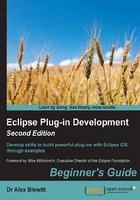
Time for action – creating a tree viewer
As with the previous chapter, a new TimeZoneTreeView class will be created using the plugin.xml editor, as an E4 view. This will show time zones, organized hierarchically by region.
- Right-click on the
com.packtpub.e4.clock.uiproject and navigate to Plug-in Tools | Open Manifest if it's not open already. - Open the Extensions tab and go to the
org.eclipse.ui.viewsentry. Right-click on this, navigate to New | e4view, and fill in the following:- ID:
com.packtpub.e4.clock.ui.views.TimeZoneTreeView - Name:
Time Zone Tree View - Class:
com.packtpub.e4.clock.ui.views.TimeZoneTreeView - Category:
com.packtpub.e4.clock.ui - Icon:
icons/sample.gif
- ID:
- An entry is created in the
plugin.xmlfile that looks like:<e4view category="com.packtpub.e4.clock.ui" class="com.packtpub.e4.clock.ui.views.TimeZoneTreeView" icon="icons/sample.gif" id="com.packtpub.e4.clock.ui.views.TimeZoneTreeView" name="Time Zone Tree View" restorable="true"> </e4view>
- On the Dependencies tab, click on Add in the Imported Packages section, and add the
org.eclipse.e4.ui.dipackage, which adds the@Focusannotation used by E4 views. The@Injectand@PostConstructannotations are re-exported from theorg.eclipse.uibundle. - Create a class called
TimeZoneTreeViewin thecom.packtpub.e4.clock.ui.viewspackage. - Add a
createmethod taking aCompositeparent and annotate it with@PostConstruct. Inside the method, create an instance of aTreeViewer, with theH_SCROLL,V_SCROLL, andMULTIflags set, and store it in a fieldtreeViewer:package com.packtpub.e4.clock.ui.views; import javax.annotation.PostConstruct; public class TimeZoneTreeView { private TreeViewer treeViewer; @PostConstruct public void create(Composite parent) { treeViewer = new TreeViewer(parent, SWT.H_SCROLL | SWT.V_SCROLL | SWT.MULTI ); } } - Run the Eclipse application, and show the view by navigating to Window | Show View | Timekeeping | Time Zone Tree View:

- Unlike Swing, which expects data to be presented in a specific interface, the JFace viewers don't expect any specific data class. Instead, they expect an object value to display (the input), an interface that can read that data (the content provider), and an interface for displaying that data (the label provider).
- Create a new class called
TimeZoneLabelProvider, which extendsLabelProvider(from theorg.eclipse.jface.viewerspackage). This has a method calledgetText, which is passed an object and translates that into a textual representation. Instead of atoStringcall here, return an appropriate value for aMap.Entryor aZoneId:public class TimeZoneLabelProvider extends LabelProvider { @SuppressWarnings("rawtypes") public String getText(Object element) { if (element instanceof Map) { return "Time Zones"; } else if (element instanceof Map.Entry) { return ((Map.Entry) element).getKey().toString(); } else if (element instanceof ZoneId) { return ((ZoneId) element).getId().split("/")[1]; } else { return "Unknown type: " + element.getClass(); } } } - Since a
TreeViewercan have multiple roots, theinstanceofMaptest is used to represent the top of the tree, called Time Zones.Tip
It's usually a good idea to have a default value—even if it's only an empty string—so that when an unexpected value type is seen in the list, it can be recognized and debugged.
- Create a new class
TimeZoneContentProvider, which implements theITreeContentProviderinterface. This requires the implementation of three of the six methods as follows, leaving the other three empty:hasChildren: Returns true if the node has childrengetChildren: Provides the children of a given nodegetElements: Provides the top-level roots
- The
hasChildrenmethod will returntrueif passed a non-emptyMaporCollection; otherwise, recurse into theMap.Entryvalue:@SuppressWarnings("rawtypes") public boolean hasChildren(Object element) { if (element instanceof Map) { return !((Map) element).isEmpty(); } else if (element instanceof Map.Entry) { return hasChildren(((Map.Entry)element).getValue()); } else if (element instanceof Collection) { return !((Collection) element).isEmpty(); } else { return false; } } - The
getChildrenimplementation recurses into aMap,Map.Entry, orCollectionfollowing the same pattern. Since the return of this function is anObject[], theentrySetmethod in theMapclass can be used to convert the contents to an array:@SuppressWarnings("rawtypes") public Object[] getChildren(Object parentElement) { if (parentElement instanceof Map) { return ((Map) parentElement).entrySet().toArray(); } else if (parentElement instanceof Map.Entry) { return getChildren(((Map.Entry)parentElement).getValue()); } else if (parentElement instanceof Collection) { return ((Collection) parentElement).toArray(); } else { return new Object[0]; } }Tip
The key to implementing an
ITreeContentProvideris to remember to keep the implementation of thegetChildrenandhasChildrenmethods in sync. One way of doing this is to implement thehasChildrenmethod as testing whethergetChildrenreturns an empty array, but this may not be performant ifgetChildrenis an expensive operation. - Since a
TreeViewercan have multiple roots, there is a method to get the array of roots from the input element object. A bug in the JFace framework prevents thegetElementsargument containing its own value; it is therefore conventional to pass in an array (containing a single element) and return it:public Object[] getElements(Object inputElement) { if (inputElement instanceof Object[]) { return (Object[]) inputElement; } else { return new Object[0]; } } - Now that the provider methods are implemented, connect the providers to the viewer and set the input data object in the
createmethod of theTimeZoneTreeViewclass:treeViewer.setLabelProvider(new TimeZoneLabelProvider()); treeViewer.setContentProvider(new TimeZoneContentProvider()); treeViewer.setInput(new Object[] {TimeZoneComparator.getTimeZones()}); - Run the Eclipse instance, open the view by navigating to Window | Show View | Timekeeping | Time Zone Tree View, and see the results:

- Optionally, create a
focusmethod with a@Focusannotation, which sets the focus on the viewer'scontrol. The@Focusannotation needs to be imported from theorg.eclipse.e4.ui.dipackage:import org.eclipse.e4.ui.di.Focus; ... @Focus public void focus() { treeViewer.getControl().setFocus(); } - Run the Eclipse instance again, and now when the view is opened, the tree viewer will have the focus.
What just happened?
The data for TreeViewer was provided by the setInput method, which is almost always an array of objects containing a single element.
To traverse the data structure, the ITreeContentProvider interface provides two key methods: hasChildren and getChildren. These methods allow the data structure to be interrogated on demand as the user opens and closes nodes in the tree. The rationale for having two separate methods is that the calculation for getChildren may be expensive; so the hasChildren call is used to display the expandable icon on the node, but the getChildren call is deferred until the user opens that specific node in the tree.
Note
For data structures that support it, implement the getParent method as well; this makes accessing (or revealing) the object possible. When this method is implemented, viewer.reveal(Object) will expand the nodes in the hierarchy to reveal that particular object.
To render the labels in the tree, a LabelProvider is used. This provides a label (and optional image) for each element. It is possible to present a different icon for each type of object; this is used by the Package View in the Java perspective to present a class icon for the classes, a package icon for the packages, and so on.
The LabelProvider can render the text in different ways; for example, it could append the timezone offset or only show the difference between that and GMT.