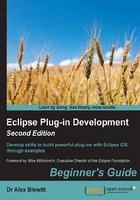
Time for action – responding to input
To show the effect of changing the TimeZone, it is necessary to add an hour hand to the clock. When the TimeZone is changed in the drop-down, the hour hand will be updated.
- Add a
zonefield to theClockWidgetalong with a setter:private ZoneId zone = ZoneId.systemDefault(); public void setZone(ZoneId zone) { this.zone = zone; } - Getters and setters can be generated automatically. Once the field is added, navigate to Source | Generate Getters and Setters. It can be used to generate all missing getters and/or setters; in addition, a single getter/setter can be generated by typing
setin the class body, followed by Ctrl + Space (Cmd + Space on macOS). - Add an hour hand in the
drawClockmethod using the following:e.gc.setBackground(e.display.getSystemColor(SWT.COLOR_BLACK)); ZonedDateTime now = ZonedDateTime.now(zone); int hours = now.getHour(); arc = (3 - hours) * 30 % 360; e.gc.fillArc(e.x, e.y, e.width-1, e.height-1, arc - 5, 10);
- To update the clock when the time zone is selected, register a
SelectionListeneron theComboin thecreatePartControlmethod of theClockViewclass:timeZones.addSelectionListener(new SelectionListener() { public void widgetSelected(SelectionEvent e) { String id = timeZones.getText(); clock3.setZone(ZoneId.of(id)); clock3.redraw(); } public void widgetDefaultSelected(SelectionEvent e) { clock3.setZone(ZoneId.systemDefault()); clock3.redraw(); } }); - Run the target Eclipse instance, and change the time zone. The updates should be drawn on the last clock instance:

What just happened?
The Combo method addSelectionListener notifies any changes in the drop-down list. When a notification is received, the text from the Combo box is used to look up the corresponding time zone from the ZoneId class.
If the selection is not found or the default selection is chosen (in this case, the one with no value), then the offset is reset to the system time zone.
The clock's hour hand doesn't quite behave properly; typically, the hour hand is shorter than the second hand, and the hour hand jumps between hours instead of smoothly moving around as time progresses. Fixing this is left as an exercise for the reader.
To render the changes immediately, the clock is asked to redraw itself. This could be done inside the ClockView method setZone; but it would have to verify that it was done from the SWT thread, or arrange for it to be posted on the thread asynchronously. Instead, for convenience clock3.redraw() is done immediately after setting the offset while still inside the SWT thread.
Pop quiz: understanding widgets
Q1. How do you mark the default widget of a view?
Q2. How do you update a widget after modifying it?
Q3. What listener can you register with a Combo?
Q4. What's the purpose of the widgetDefaultSelected method?
Have a go hero – updating the clock widget
Now that the ClockWidget can handle time zones, do the following:
- Update the hour hand so that the position is calculated based on fractional hours
- Display the time zone underneath the clock face in the
ClockWidget - Show whether the time displayed is in summer or not