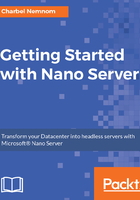
Nano Server - management
Without a GUI, it's not easy to carry out the daily management and maintenance of Nano Server. In fact, all the existing graphical tools, such as Hyper-V Manager, failover cluster manager, Server Manager, registry editor, file explorer, disk and device manager, server configuration, computer management, users and groups are compatible to manage Nano Server remotely.
The Nano Server deployment option of Windows comes with full PowerShell remoting support. The purpose of the core PowerShell engine is to manage Nano Server instances at scale. PowerShell remoting includes WMI, Windows Server cmdlets (network, storage, Hyper-V, and so on.), PowerShell Desired State Configuration (DSC), remote file transfer, remote script authoring, and debugging. PowerShell relies on the .NET Framework; as you may have noticed Nano Server is a small and tiny OS and only has the Core Common Language Runtime (CLR). The Core CLR is a tiny subset of the .NET Framework; the PowerShell team went ahead and refactored PowerShell to run on Core CLR, which was a huge effort. The good news is that PowerShell users probably will not miss the most important features. It has full language compatibility and supports PowerShell remoting, so you can use the most popular remote commands, such as Invoke-Command, New-PSSession, Enter-PSSession, and so on.
The PowerShell Core is available in every image of Nano Server; it's not an optional package. Each Nano Server image contains, by default, Core CLR that takes up 45 MB of space; PowerShell itself takes about 8 MB of space, and there is 2 MB available for two built-in modules. Remoting is turned on by default, so a Nano Server installation will be always ready to be remoted into and be managed remotely.