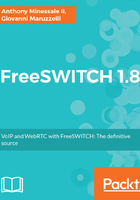
Windows
FreeSWITCH is Windows-native by design, since the beginning. Windows is not a port or an afterthought, but an integral part of FreeSWITCH architecture, whose core makes heavy use of the APR libraries, the same that allows for the huge scalability and cross-platform performance of Apache.
The recommended way to deploy FreeSWITCH in Windows is by using the MSI installer:

So, in a browser, go to http://files.freeswitch.org/windows/installer/, choose your architecture (x64 is recommended), choose release, right-click on it, and save as on your desktop:

Then, double click on the FreeSWITCH Installer icon, and give it authorization to run:

After accepting the license, choose a Typical installation.
Then, click on Install:

After a while, the installer will finish working its magic:

You will then find a neat standard FreeSWITCH directory tree under C:\Program Files\FreeSWITCH\, complete with all standard demo sound files, and executables:

Also, in directory "conf" you'll find already installed the demo configuration with all the files we'll talk about in next chapters.

You'll feel completely at home following this book and the other FreeSWITCH documentation: the only things that are different from Linux are the root path (in this case, C:\Program Files\FreeSWITCH instead of /usr/local/freeswitch) and the path separator (backslash \ instead of slash /). Your FreeSWITCH deployment is still configured by the same XML files and uses the same set of sound files as its Linux sibling.
Now it is time to register FreeSWITCH with the Windows Firewall, so it will be allowed to accept incoming connections (network packets). For this, use the executable FreeSwitchConsole.exe found in the installation root directory (in our case, C:\Program Files\FreeSWITCH). Double-click on it. This will start FreeSWITCH in the foreground, as a normal program (as opposed to a background service program), and will cause Windows to ask you if FS can be authorized to accept and make network connections. Give it all authorizations. Then, type fsctl shutdown in the console.
FreeSWITCH has been registered as a service by the installer, so you can start and stop it from the Services applet, and you can enable it to be run at boot (Automatic Startup Type):

Once FreeSWITCH is started as a service, you connect to it and interact with it using the Windows equivalent of Linux fs_cli, named fs_cli.exe, found in the installation root directory (in our case, C:\Program Files\FreeSWITCH). Double-click on it:

Warm and fuzzy, isn't it?