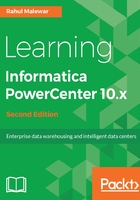
上QQ阅读APP看书,第一时间看更新
Working with Target - the Create option
Apart from importing the file or table structure, we can manually create the Target Definition. When the sample Target file or the table structure is not available, we need to manually create the Target structure. When we select the create option, we need to define every detail related to the file or table manually, such as the name of the Target, the type of the Target, column names, column data type, column data size, indexes, constraints, and so on. When you import the structure, the import wizard automatically imports all these details.
- In the Designer, go to Tools | Target Designer to open the Target Designer.
- Go to Target | Create.
- Select the type of Target you wish to create from the drop-down list.
- An empty target structure will appear in the Target Designer.
- Double-click on the title bar of the target definition for the T_EMPLOYEES table. This will open the T_EMPLOYEES target definition.
- A popup window will display all the properties of this target definition. The Table tab will show the name of the table, the name of the owner, and the database type. You can add a comment in the Description section. Usually, we keep the Business name empty.
- Click on the Columns tab. This will display the column descriptions for the target. You can add, delete, or edit the columns.
- Click on the Metadata Extensions tab (usually, you keep this tab blank). You can store some Metadata related to the target you created. Some personal details and reference details can be saved. Click on Apply and then on OK.
- Go to Repository | Save to save the changes to the repository.
Let's move on to something interesting now!