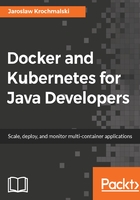
Layers
Each image consists of a series of layers which are stacked, one on top of the another. In fact, every layer is an intermediate image. By using the union filesystem, Docker combines all these layers into a single image entity. The union filesystem allows transparent overlaying files and directories of separate filesystems, giving a single, consistent filesystem as a result, as you can see the following diagram:

Contents and structure of directories which have the same path within these separate filesystems will be seen together in a single merged directory, within the new, virtual-like filesystem. In other words, the filesystem structure of the top layer will merge with the structure of the layer beneath. Files and directories which have the same path as in the previous layer will cover those beneath. Removing the upper layer will again reveal and expose the previous directory content. As we have mentioned earlier, layers are placed in a stack, one on the top of another. To maintain the order of layers, Docker utilizes the concept of layer IDs and pointers. Each layer contains the ID and a pointer to its parent layer. A layer without a pointer referencing the parent is the first layer in the stack, a base. You can see the relation in the following diagram:

Layers have some interesting features. First, they are reusable and cacheable. The pointer to a parent layer you can see in the previous diagram is important. As Docker is processing your Dockerfile it's looking at two things: the Dockerfile instruction being executed and the parent image. Docker will scan all of the children of the parent layer and look for one whose command matches the current instruction. If a match is found, Docker skips to the next Dockerfile instruction and repeats the process. If a matching layer is not found in the cache, a new one is created. For the instructions that add files to your image (we will get to know them later in detail), Docker creates a checksum for each file contents. During the building process, this checksum is compared against the checksum of the existing images to check if the layer can be reused from the cache. If two different images have a common part, let's say a Linux shell or Java runtime for example, Docker, which tracks all of the pulled layers, will reuse the shell layer in both of the images. It's a safe operation; as you already know, layers are read-only. When downloading another image, the layer will be reused and only the difference will be pulled from the Docker Hub. This saves time, bandwidth, and disk space of course, but it has another great advantage. If you modify your Docker image, for example by modifying your containerized Java application, only the application layer gets modified. After you've successfully built an image from your Dockerfile, you will notice that subsequent builds of the same Dockerfile finish a lot faster. Once Docker caches an image layer for an instruction, it doesn't need to be rebuilt. Later on, instead of distributing the whole image, you push just the updated part. It makes the process simpler and faster. This is especially useful if you use Docker in your continuous deployment flow: pushing a Git branch will trigger building an image and then publishing the application for users. Due to the layer-reuse feature, the whole process is a lot faster.
The concept of reusable layers is also a reason why Docker is so lightweight in comparison to full virtual machines, which don't share anything. It is thanks to layers that when you pull an image, you eventually don't have to download all of its filesystem. If you already have another image that has some of the layers of the image you pull, only the missing layers are actually downloaded. There is a word of warning though, related to another feature of layers: apart from being reusable, layers are also additive. If you create a large file in the container, then make a commit (we will get to that in a while), then delete the file, and do another commit; this file will still be present in the layer history. Imagine this scenario: you pull the base Ubuntu image, and install the Wildfly application server. Then you change your mind, uninstall the Wildfly and install Tomcat instead. All those files removed from the Wildfly installation will still be present in the image, although they have been deleted. Image size will grow in no time. Understanding of Docker's layered filesystem can make a big difference in the size of your images. Size can become a problem when you publish your images to a registry; it takes more requests and is longer to transfer.
Large images become an issue when thousands of containers need to be deployed across a cluster, for example. You should always be aware of the additivity of layers and try to optimize the image at every step of your Dockerfile, the same as using the command chaining, for example. We will be using the command chaining technique later on, when creating our Java application images.
Because layers are additive, they provide a full history of how a specific image was built. This gives you another great feature: the possibility to make a rollback to a certain point in the image's history. Since every image contains all of its building steps, we can easily go back to a previous step if we want to. This can be done by tagging a certain layer. We will cover image tagging later in our book.
Layers and images are closely related to each other. As we have said before, Docker images are stored as a series of read-only layers. This means that once the container image has been created, it does not change. But having all the filesystem read-only would not make a lot of sense. What about modifying an image? Or adding your software to a base web server image? Well, when we start a container, Docker actually takes the read-only image (with all its read-only layers) and adds a writable layer on top of the layers stack. Let's focus on the containers now.