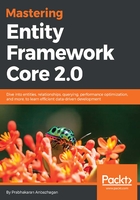
The File menu
From the File menu, perform the following steps:
- Select New | Project.
- On the left pane, select Templates | Visual C# | .NET Core.
- Select the ASP.NET Core Web Application template from the list.
- As displayed in the previous screenshot, enter MasteringEFCore.CodeFirst.Starter as the Name and MasteringEFCore as the Solution name and click OK.
Irrespective of the previous two approaches, the selected template will provide New ASP.NET Web Application (.NET Core) dialog, to let us choose from the following:
-
- Empty
- Web API: Creates a Web API project
- Web Application (Model-View-Controller): Creates an MVC Web application which also allows us to create APIs
We will be selecting Web Application (Model-View-Controller) from the dialog as shown here:

New ASP.NET web project dialog
- In our case, select .NET Core, ASP.NET Core 2.0, and the Web Application (Model-View-Controller) template, and also keep the Authentication set to No Authentication. Click OK:

ASP.NET Core web application
The generated web application displays a tabbed interface which is new to us (instead of displaying index.cshtml). It allows us to access documentation, connect to any service or even decide on publishing options right from the start page.
If we look closely, we will notice that Visual Studio was silently restoring the packages, and almost everything was part of a package in .NET Core. No more heavyweight framework which always loads tons of DLLs even though we don't require them! Now everything is broken into lighter packages which we could utilize based on our requirements.
I know getting into MVC would be a little outside of the scope of this chapter, but let's dig into a few details before we deep pe into the Entity Framework.