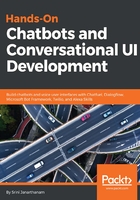
上QQ阅读APP看书,第一时间看更新
Next steps
Now that we have brushed up on the basics, let's start building our bot:
- On the welcome block, click the default text and edit it. Hovering the mouse around the block can reveal options such as deleting the card, rearranging the order of the cards, and adding new cards between existing cards. Delete the Main menu button:

- Add a Text card. Let's add a follow-up text card and ask the user a question.
- Add buttons for user responses. Click ADD BUTTON and type in the name of the button. Ignore block names for now. Since they are incomplete, they will appear in red. Remember, you can add up to three buttons to a text card:

- Button responses need to be tied to blocks so that when users hit a button the chatbot would know what to do or say. Let's add a few blocks. To add a new block, click ADD BLOCK in the Bot Structure tab. This creates a new untitled block. On the right side, fill in the name of the block. Repeat the same for each block you want to build:

- Now, go back to the buttons and specify block names to connect to. Click the button, choose Blocks, and provide the name of the block:

- For each block, you created, add content by adding appropriate cards. Remember, each block can have more than one card. Each card will appear as a response, one after another:

Repeat the preceding steps to add more blocks and connect them to buttons of other blocks. When you are done, you can test it by clicking the TEST THIS CHATBOT button in the top-right corner of the editor. You should now see the new welcome message with buttons for responses. Go on and click one of them to have a conversation:

Great! You now have a bot with a conversational flow.