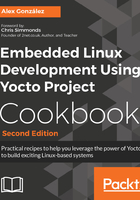
上QQ阅读APP看书,第一时间看更新
How to do it...
- To build the container locally from the directory containing the Dockerfile, run the following command:
$ docker build
- However, there is no need to build it locally as the container is automatically built on the Docker registry: https://hub.docker.com/r/yoctocookbook2ndedition/docker-yocto-builder
First create an empty folder owned by a user with the same uid and gid that the build user inside the container:
$ sudo install -o 1000 -g 1000 -d /opt/yocto/docker-yocto-builder
And change inside the new directory:
$ cd /opt/yocto/docker-yocto-builder
To run the container and map its /home/build folder to the current directory, type:
$ docker run -it --rm -v $PWD:/home/build yoctocookbook2ndedition/docker-yocto-builder
Where:
-
- -it instructs Docker to keep stdin open even when the container is not attached and assign a pseudo-tty to the interactive shell
- --rm instructs Docker to remove the container on exit
- -v maps the host current directory as the /home/build container volume
- We can now instruct the container to build a Poky project with:
build@container$ source /opt/yocto/poky/oe-init-build-env qemuarm build@container$ MACHINE=qemuarm bitbake core-image-minimal
- To build a FSL community BSP project, you need to map the /opt/yocto/fsl-community-bsp/build container directory with the current directory as the setup-environment script only works when the build directory is under the installation folder:
$ docker run -it --rm -v $PWD:/opt/yocto/fsl-community-bsp/build yoctocookbook2ndedition/docker-yocto-builder
- Then we can run the following command inside the container to create a new project and start a build:
build@container$ cd /opt/yocto/fsl-community-bsp/ build@container$ mkdir -p wandboard build@container$ MACHINE=wandboard DISTRO=poky source setup-environment build build@container$ bitbake core-image-minimal