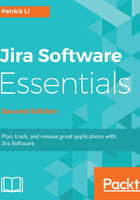
上QQ阅读APP看书,第一时间看更新
Creating a new Scrum board
The first step to start using Jira Software for Scrum is to create a Scrum board for your project. If you created your project by using the Scrum project template, as shown in Chapter 1, Jira Software Basics, a Scrum board is automatically created for you, along with the project.
However, if you want to create a board for existing projects, or if you want your board to span across multiple projects, you will need to create it separately. To create a new board, perform the following steps:
- Click on the Boards menu item from the top navigation bar and select the View all boards option.
- Click on the Create board button. This will bring up the Create an Agile board dialog.
- Select the Create a Scrum board option, as shown in the following screenshot:

- Select the way you want to create your board. There are three options to choose from, as follows:
- Board created with new Software project: This is the same as creating a project using the Scrum project template. A new project will be created, along with a new Scrum board dedicated to the project. Use this option if you want to create a new Scrum project from scratch.
- Board from an existing project: This option allows you to create a board that can span across multiple existing projects. Use this option if you have an existing project and would like to add a new Scrum board to it.
- Board from an existing Saved Filter: This option is similar to the existing project option, but lets you use a filter to define which issues will be included. Use this option if you want to create a board for multiple projects and have finer control over which issues to include.
If you have many issues in your project, you can also use filters to limit the number of issues to be included.

- Fill in the required information for the board. Depending on the option you have selected, you will either need to provide the project details or select a filter to use. The following screenshot shows an example of how to create a board from two existing projects. Click on the Create board button to finish:
