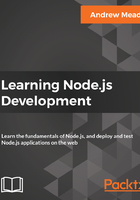
Installing Node
Once the version is confirmed and selected, all we have to do is to click the required version button on the Node website (nodejs.org) and download the installer. The installer is one of those basic click Next a few times and you're done type of installers, there's no need to run any fancy commands. I'll start the installer. As shown in the following screenshot, it'll just ask a few questions, then let's click on Next or Continue through all of them:

You might want to specify a custom destination, but if you don't know what that means, and you don't usually do it when installing programs, skip that step too. Here, in the next screenshot, you can see that I'm using just 58.6 MB, no problem.
I'll run the installer by entering my password. And once I enter my password, it should really only take a couple of seconds to get Node installed:

As shown in the following screenshot, we have a message that says The installation was completed successfully, which means we are good to go:
