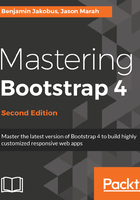
Container
The container class renders the contents of the page to a fixed width. This width is typically based upon the width of the viewport, leveraging CSS media queries to determine which width is most suitable. These media queries are expressions that resolve to a boolean (true or false) value. By using these queries, one can apply different style rules—known as media rules—based on different viewport properties. In the case of the grid system, Bootstrap uses these media queries and the viewport's width to determine the fixed width to apply to a container's content. In order to achieve this adjustment of width, the media rules triggered by the media queries work in conjunction with breakpoints. Breakpoints in relation to web development layouts are predefined vertical and horizontal dimensions at which the style rules change. As these rules break, they trigger another set of rules optimized for those dimensions. These rules are triggered by media queries, querying the dimensions of the viewport. For example, @media (min-width: 768px) will trigger a set of rules when the viewport is more than 768 px wide.
The grid system has five such core breakpoints:
- extra-small (xs): Typically refers to the extra small screens encountered on mobile devices (for example, portrait mobile phone screens)
- small (sm): Refers to your average mobile device screen (for example, landscape mobile phone screens)
- medium (md): Refers to medium screen sizes, such as those encountered with tablets
- large (lg): Refers to large screens, such as those encountered on laptop devices and desktops
- extra-large (xl): Refers to extra-large screens, such as those on wide-screen desktop monitors
The breakpoints are defined in _variables.scss:
$grid-breakpoints: (
xs: 0,
sm: 576px,
md: 768px,
lg: 992px,
xl: 1200px
) !default;
In other words, inside _variables.scss, Bootstrap is defining the five breakpoints' width variables. Bootstrap will reference these variables throughout its Sass code, and the breakpoints can now be accessed as properties of $grid-breakpoints.
Inside _variables.scss, we can also see the variables for the various container sizes associated with the appropriate breakpoints. Consider the given example:
// Grid containers
//
// Define the maximum width of `.container` for different screen sizes.
$container-max-widths: (
sm: 540px,
md: 720px,
lg: 960px,
xl: 1140px
) !default;
@include _assert-ascending($container-max-widths, "$container-max-widths");
// Grid columns
//
// Set the number of columns and specify the width of the gutters.
$grid-columns: 12 !default;
$grid-gutter-width: 30px !default;
For example, container-max-widths is set to 750 px: 720 px plus the value of grid-gutter- width, which is 30 px. These sizes are leveraged via media queries in _grid.scss to set the desired width of the container. Let's take a look inside _grid.scss at the .container class:
.container {
@include make-container();
@include make-container-max-widths();
}
The preceding make-container() and make-container-max-widths() are mixins with rules to center the container within the viewport and set max-width rules, respectively.
A mixin in this context is a set of predefined style rules encapsulated in a variable, which can be used within another rule's definition. This is great for code maintenance and don't repeat yourself ( DRY) principles.
You will also find make-container and make-container-max-widths within _grid.scss. The make-container mixin centralizes the alignment of the container using margin and padding rules. Take a look at the following code:
@mixin make-container() {
width: 100%;
padding-right: ($grid-gutter-width / 2);
padding-left: ($grid-gutter-width / 2);
margin-right: auto;
margin-left: auto;
}
All Bootstrap media queries are available as Sass mixins, allowing you to reuse them at will:
@include media-breakpoint-only(sm) { ... }
@include media-breakpoint-only(md) { ... }
@include media-breakpoint-only(lg) { ... }
@include media-breakpoint-only(xl) { ... }
The make-container-max-widths mixin is more complex. It loops through the global $breakpoint variable, synonymous with $grid-breakpoints, and sets a max-width rule for each breakpoint using media queries. Take a look at the following code:
// For each breakpoint, define the maximum width of the container in a media query
@mixin make-container-max-widths($max-widths: $container-max-widths, $breakpoints: $grid-breakpoints) {
@each $breakpoint, $container-max-width in $max-widths {
@include media-breakpoint-up($breakpoint, $breakpoints) {
max-width: $container-max-width;
}
}
}
The completed code then looks like the following:
@media (min-width: 576px) {
.container {
max-width: 540px;
}
}
@media (min-width: 768px) {
.container {
max-width: 720px;
}
}
@media (min-width: 992px) {
.container {
max-width: 960px;
}
}
@media (min-width: 1200px) {
.container {
max-width: 1140px;
}
}
There are four media queries defining the horizontal breakpoint to trigger a width style rule. For example, @media (min-width: 768px) instructs the browser to only set the width property to the max-width of the container to 720 px for viewports wider than or equal to 768 px. This property is then superseded by the @media (min-width: 992px) rule when the viewport is wider than or equal to 992 px.
In a vast majority of cases, the width of the contents of the page is fixed to the width of the container. There are cases where the width of the container is ignored. One such case is Bootstrap's navbar class, in which the navbar element is allowed to fill the entire horizontal width of the viewport. We will come across this scenario in a later chapter.
Now that we have seen how the container is constructed and the theory behind the container, let's see it in practice. A container is generally a div with a container class in the body of the markup wrapping around the page's main content. Consider this example:
<body>
<div class="container">
<h1>Help, I'm trapped in a container!</h1>
</div>
<div>
<h1>I'm free!</h1>
</div>
</body>
Take a look at Figure 2.2 here: