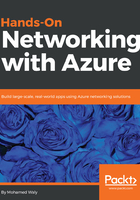
上QQ阅读APP看书,第一时间看更新
Creating a virtual network in Azure portal using PowerShell
To be able to run your PowerShell cmdlets against Azure successfully, you need to log in first to Azure using the following cmdlet:
Login-AzureRMAccount
Then, you will be prompted to enter the credentials of your Azure account. Voila! You are logged in and you can run Azure PowerShell cmdlets successfully.
To create an Azure VNet, you first need to create the subnets that will be attached to this virtual network. Therefore, let's get started by creating the subnets:
$NSubnet = New-AzureRMVirtualNetworkSubnetConfig –Name NSubnet -AddressPrefix 192.168.1.0/24
$GWSubnet = New-AzureRMVirtualNetworkSubnetConfig –Name GatewaySubnet -AddressPrefix 192.168.2.0/27
Now you are ready to create a virtual network by triggering the following cmdlet:
New-AzureRMVirtualNetwork -ResourceGroupName PacktPub -Location WestEurope -Name PSVNet -AddressPrefix 192.168.0.0/16 -Subnet $NSubnet,$GWSubnet
Congratulations! You have your virtual network up and running with two subnets associated to it, one of them is a gateway subnet.