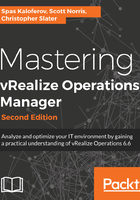
Configuring your first solution
Now that you have installed vRealize Operations and configured user access control, it’s time to configure what we want to monitor.
As we discussed in previous chapters, management packs extend vRealize Operations capabilities to third-party products and technologies. We will be discussing further management packs later in this book, but for now, we will just mention that a management pack includes data adapters. A data adapter is a software component that collects data from an external data source and transforms the data into a format that vRealize Operations can process.
By default, the vSphere solution is installed when you install vRealize Operations. This is the first solution that you must configure. Perform the following steps to configure the solution:
- Go to the User UI on the master replica Node by navigating to the following URL: https://<FQDN or IP of the Master Replica Node>/ui. Navigate to the Administration section and Solutions.
- Under Solutions, select VMware vSphere and click Configure. The VMware vSphere adapter polls a vCenter Server system to collect data for vSphere objects. To configure the VMware vSphere, specify a name and description. Specify the vCenter Server system that you want to manage. You must also specify the credentials, such as root or administrator credentials, to access the vCenter Server system as shown in the following screenshot. You can select those from the Credentials drop-down menu, or create a new credential configuration by clicking on the plus button. The new credential configuration can be reused for other VMware vSphere adapters. Click Save Settings. On the Review and Accept Certificate window, review the certificate information and click Accept. Click Close:

A few advanced settings exist. For example, you can choose a specific collector (a specific cluster node) to be used by this adapter. The Auto Discovery option determines when new objects are added to the monitored system (in this case, the vCenter Server system) are discovered and added to vRealize Operations after the initial configuration of the adapter.
You can also define monitoring goals. Based on your monitoring goals, a default policy is created for the solution that you installed and configured.
We will not be configuring any advanced settings or defining monitoring goals at this point.
Under Configure Adapter Instances, you should now see the configured vCenter Adapter with Collecting collection state and Data Receiving connection status, as shown in the following screenshot:

Optionally, you can continue and configure other solutions and adapters. For the purpose of this example, this will be the only solution we will configure. Later on, we will discuss some of the most commonly used solutions.