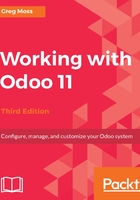
Getting to know the basic Odoo interface
After the installation of the sales order application, Odoo 11 takes you to the Discuss menu, where your inbox and other communication activities are located. You will also notice that Odoo provides small purple tear drops that provide helpful tips. These will show up in most Odoo applications you install.

As you can see, the application menus are across the top of the interface. Click the Sales menu to bring up the Sales application. This takes you directly to the Sales dashboard. As we have just installed the application, there is very little to see in the dashboard, but we can see the available menu options along the left edge of the interface.
The menus along the top allow you to change between the major applications and settings within Odoo, while the menus down the left side outline your available options in the current application. In the following screenshot, we are in the main Sales menu:

The first menu item in the Sales application that we are brought to by default is Quotations. As we have not entered any quotations yet Odoo is providing us with some helpful instructions on how to create a quotation. For now, let's look at one of the main set of records that we will be using in many Odoo applications, Customers. Click the Customers menu on the left.
Let's take a moment to look at the screen elements that will appear consistently throughout Odoo. In the top left of the main form, you can clearly see that we are in the Customers section.