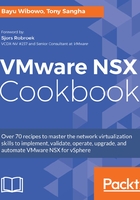
上QQ阅读APP看书,第一时间看更新
How to do it...
The following section details the steps in configuring the NSX Edge for dynamic routing using BGP and peering to the DLR:
- Navigate to Networking & Security | NSX Edges
- Select the Edge Services Gateway ESG-01 configured from the previous recipe and click Manage
- Navigate to Routing | Global Configuration. Click Edit in the Dynamic Routing Configuration pane:

- Choose the VM-NETWORK logical switch as the Router ID and select Enable Logging, with the Log Level set to Info. Click OK to complete the configuration:

- Click Publish Changes.
- Select the BGP Configuration menu under the Routing tab
- Select Edit on the BGP Configuration menu, configure the BGP AS number for private AS 64512, and click OK
- Click Publish Changes.
- Select Add under the Neighbors Configuration pane, configure as per the following screenshot, and click OK to complete:

- Click Publish Changes.
- Navigate to the Route Redistribution configuration pane.
- Select Edit under the Route Redistribution Status pane:

- Enable BGP for redistribution. Click OK to complete:

- Under the Route Redistribution table pane, click Add
- Select BGP as the Learner Protocol, click the Connected checkbox, and click OK:

- Click Publish Changes:

- Navigate to Global Configuration and review the routing configuration is the same as the following screenshot to complete:
