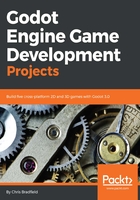
Containers
UI containers automatically arrange the positions of their child Control nodes (including other Containers). You can use them to add padding around elements, center them, or arrange elements in rows or columns. Each type of Container has special properties that control how they arrange their children. You can see these properties in the Custom Constants section of the Inspector.
Remember that containers automatically arrange their children. If you move or resize a Control that's inside a Container node, you'll find it snaps back to its original position. You can manually arrange controls or arrange them with a container, but not both.
To manage the score and time labels, add a MarginContainer node to the HUD. Use the Layout menu to set the anchors to Top Wide. In the Custom Constants section, set Margin Right, Margin Top, and Margin Left to 10. This will add some padding so that the text isn't against the edge of the screen.
Since the score and time labels will use the same font settings as the MessageLabel, it will save time if you duplicate it. Click on MessageLabel and press Ctrl + D (Cmd + D on macOS) twice to create two duplicate labels. Drag them both and drop them on the MarginContainer to make them its children. Name one ScoreLabel and the other TimeLabel and set the Text property to 0 for both. Set Align to Left for ScoreLabel and Right for TimeLabel.