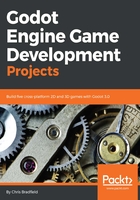
Project Manager
The Project Manager is the first window you'll see when you open Godot:

In this window, you can see a list of your existing Godot projects. You can choose an existing project and click Run to play the game or click Edit to work on it in the Godot Editor (refer to the following screenshot). You can also create a new project by clicking New Project:

Here, you can give the project a name and create a folder to store it in. Always try to choose a name that describes the project. Also keep in mind that different operating systems handle capitalization and spaces in filenames differently. It's a good idea to stick to lowercase and use underscores, _, instead of spaces for maximum compatibility.
Note the warning message—in Godot, each project is stored as a separate folder on the computer. All the files that the project uses are in this folder. Nothing outside of this project folder will be accessible in the game, so you need to put any images, sounds, models, or other data into the project folder. This makes it convenient to share Godot projects; you only need to zip the project folder and you can be confident that another Godot user will be able to open it and not be missing any necessary data.