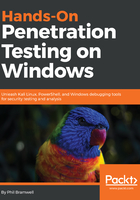
Configuring a Kali wireless access point to bypass MAC filtering
You've found an unoccupied cubicle with an empty desk and a generic IP Phone. The phone is plugged in and working, so you know the network drop is active. We'll drop our small laptop running Kali here and continue the attack from outside.
First, we've unplugged the IP Phone so that our bad guy can take the port. We're going to clone the MAC address of the IP Phone on our Kali box's Ethernet port. From the perspective of a simple MAC address whitelisting methodology of NAC, this will look like the phone merely rebooted.
I use ifconfig to bring up the interface configuration. In my example, my Ethernet port interface is called eth0 and my wireless interface is called wlan0. I'll note this for later, as I will need to configure the system to run an access point with DHCP and DNS on wlan0, while running NAT through to my eth0 interface. I can use ifconfig eth0 hw ether to change the physical address of the eth0 interface. I've sneaked a peek at the label on the back of the IP Phone – the MAC address is AC:A0:16:23:D8:1A.
So, I bring the interface down for the change, bring it back up, then run ifconfig one more time to confirm the status of the interface with the new physical address:

Two handy tools in the Kali repository are dnsmasq and hostapd:
- dnsmasq is a lightweight network infrastructure utility. Completely free and written in C, this is a nifty tool for setting up a quick and dirty network on the fly, complete with DHCP and DNS forwarding. In our example, we're using it as a DHCP and DNS service for the wireless clients who connect to our access point (which would be you and your colleagues, of course).
- hostapd (host access point daemon) is, as the name implies, access point software for turning your ordinary wireless network interface into an access point and even an authentication server. You can confirm that whatever Wi-Fi card you're using supports AP mode with this command:
# iw list |grep "Supported interface modes" -A 8
If you see AP in the results, you're good to go. We use apt-get install hostapd dnsmasq to grab the tools.
First, let's configure dnsmasq. Open up /etc/dnsmasq.conf using the nano command:

You can see that the configuration file has everything you need to know commented out; I strongly recommend you sit down with the readme file to understand the full capability of this tool, especially so you can fine-tune your use for whatever you're doing in the field. Since this is a hands-on demonstration, I'm keeping it pretty simple:
- I set my interface to wlan0, where the USB wireless card that will play the role of access point is located.
- I set the DHCP range where new clients will be assigned IP addresses when they request an assignment. The format is [bottom address],[top address],[lease time]. The address range here is what would be assigned to new clients, so make sure you don't overlap with the gateway address. You're the gateway!
- DHCP options specification. This isn't arbitrary—these numbers are specified in RFC 2132 and subsequent RFCs, so there's a lot of power here. For our purposes here, I'm setting the gateway with option 3 and DNS with option 6. In this case, they're the same address as we would expect on a tiny LAN like this one. Note the address: 10.11.12.1. That's the gateway that by definition, will be your wlan0 interface. You'll define that address when you bring up the wireless interface just prior to firing up the access point.
- I defined the upstream DNS server; I set it to Google 8.8.8.8, but you can use something different.
- I did some logging, just in case we need it.
Hit Ctrl + X and confirm the file name to save it. Now, we'll move on to the hostapd configuration. Open up /etc/hostapd/hostapd.conf using the nano command:

Again, this is a tool with a lot of power, so check out the readme file so you can fully appreciate everything it can do. You can create a rather sophisticated access point with this software, but we'll just keep it simple for this example:
- I set the interface to wlan0, of course.
- I defined the wireless driver; this is nl80211, the interface between cfg80211 and user space, and it allows for management of the device.
- ssid is our service set identifier – our network's name. I'm using NotABadGuy because I want to convince the world that I'm really a good guy, but of course, you'll fine-tune this to your needs. There's a bit of social engineering potential here to minimize suspicion on the part of those casually scanning the environment.
- hw_mode is the 802.11 modulation standard; b, g, and n are common.
- I've defined the channel here, but you can configure it to pick the channel automatically based on surveying.
- macaddr_acl is a Boolean flag to tell hostapd if we're using a MAC-based access control list. You'll have to decide if this is something you need for your purposes. In my example, I've configured encryption, and I like to use randomly generated MACs on my devices anyway, so I'd rather not deal with whitelisting MACs.
- max_num_sta is one way to keep the population of wireless clients restricted— this is the maximum number of clients that are allowed to join. I set mine as 1 here since I only expect myself to be joining, but you could omit this.
- ignore_broadcast_ssid simply allows you to hide the network. What it really does is cause your AP to ignore probe request frames that don't specify the SSID, so it will hide your network from active scans, but you should never consider a functional access point to be hidden. I want to see it in my example, so I set it to 0.
- The remaining options allow me to configure WPA2 encryption.
Believe it or not, those are the basics for our quick and dirty access point to the physical network. Now, I'll bring up the wlan0 interface and specify the gateway address I defined earlier. Then I bring up dnsmasq and tell it to use my configuration file. We enable IP forwarding to tell Kali to act like a router with sysctl. We allow our traffic through and enable NAT functionality with iptables. Finally, we fire up hostapd with our configuration file.
When a wireless client connects to this network, they will have access to the corporate network via eth0; to a MAC filter, traffic coming from that port will appear to be coming from a Cisco IP Phone:
