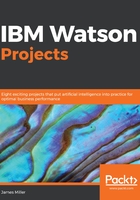
Add – some data
You can add new data to IBM Watson easily. There is no need for extensive Extract Transform Load (ETL) scripting. The data can be contained in a cloud-based or on-premises database or simply uploaded to IBM Watson as a simple text file.
The following steps can be followed to add data to Watson.
It goes without saying that the initial step is determine the source of the data that you want to use. We'll focus a lot more on this task in later chapters of this book, but for now, let's assume we have isolated a text file containing data we want to use in an IBM Watson project. So the steps are:
- From the IBM Watson main page, click on Add, where you will have the option to Create something new or add your data:

- Once again, a similarly formatted decision dialog allows you to Create something new and Or add your data.
- In this example, we'll click on Upload data. Watson will then display the following Where is the data you want to upload? dialog, where you can click on Browse (you'll notice that Twitter is also offered as a data source, but for now we can ignore that option):

- After selecting Browse, you can navigate using a common file search dialog to the location of the data file that you want to upload to Watson. In the following screenshot, we have found our file named Services Standards Results.csv and clicked on it to select it:

- Once you select your file and click the button labeled Open, Watson will create an informational tile for your data file and begin transferring... the data:

So, as you see, even without a programming or scripting expert's help, you can add data to your IBM Watson space, since Watson practically does that work for you!