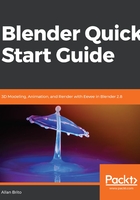
Active window and shortcuts
At this point, you already know how to manipulate windows, and we can move to the next core concept of Blender, which is the active window. Why is that important? Because it has a close relationship with another aspect of Blender, which is keyboard shortcuts.
Blender has a lot of keyboard shortcuts that will save you a tremendous amount of time for simple tasks. The relationship between windows and shortcuts is that you can choose where to call a tool using a shortcut on each window.
For instance, you can create multiple divisions at the interface and have five views of an object in different 3D views, shown in the next screenshot. If you press the G Key to move an object, where you will control the translation?

You will always control and use the tool in the active window. But what is the active window? That is the window where your mouse cursor is at the moment you call the hotkey.
That concept is important to know, because you may accidentally press a key when the wrong window is active.