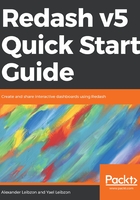
Installing Redash
Once you've decided to go for a self-hosted Redash, it's time to decide which installation you should perform.
The information you'll find in this chapter has been checked for correctness and is accurate regarding the current version and installation procedure of Redash. For up to date data, please refer to the official Redash website!
- Setup page: https://redash.io/help/open-source/setup
- Dev-guide (always useful): https://redash.io/help/open-source/dev-guide/
Windows users who want to experiment are encouraged to do so in a VM or a container. Win 10/Windows Server 1709 and later users can take advantage of the Linux subsystem for Windows.
From the Windows official website: The Windows subsystem for Linux lets developers run Linux environments, including most command-line tools, utilities, and applications directly on Windows, unmodified, without the overhead of a virtual machine.
More information on how to install your favorite Linux distribution on Windows can be found here: https://docs.microsoft.com/en-us/windows/wsl/about. After you have installed your Linux distro, continue installing as if you had a native Linux machine.
In this chapter, we will cover the following topics:
- Sizing – choosing the right machine to do the job
- Installation options and installation walkthrough
- Explaining the main setup script
- Troubleshooting
- Configuration and setup
- Permissions in Redash