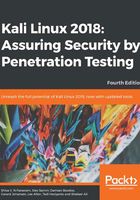
上QQ阅读APP看书,第一时间看更新
Setting up a wireless connection
By running Kali Linux as a virtual machine, you cannot use the wireless card that is embedded in your host OS. Fortunately, you can use an external USB-based wireless card.
For this demonstration, we are using the USB Ralink wireless card/external antenna (there will be an in-depth discussion of wireless antenna selection later on in the section concerning wireless penetration testing):
- To activate your USB-based wireless card in the Kali virtual machine, plug in the wireless card to a USB port, navigate to Devices | USB Devices, and select your wireless card from the VirtualBox menu:

In this screenshot, we can see the USB device listed.
- If your USB wireless card has been successfully recognized by Kali, you can use the dmesg program to see the wireless card's information. Another option to determine whether your wireless device is properly connected is to open a Terminal and run this command:
ifconfig
If the wireless connection is properly configured, you should see a listing under the output with WLAN0 or WLAN1 listed:
- The output should include a listing for a WLAN. This is the wireless network connection.
- In the top-right section of the Kali menu, you will see the Network Connections icon. You can click on it to display your network information.
- You will see several networks' names, wired or wireless, available for your machine:

- To connect to the wireless network, just select the particular SSID you want by double-clicking on its name. If the wireless network requires authentication, you will be prompted to enter the password. Only after you give the correct password will you be allowed to connect to that wireless network.