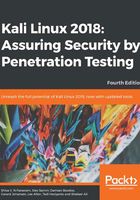
Saving or moving the virtual machine
There are two other advantages to using Kali Linux as a virtual machine. The first is the ease with which the virtual machine can be paused. Pausing the virtual machine allows you to suspend your activity without losing any of your work. For example, if you have to shut down the host system and the virtual machine is still processing an action, suspending it will allow you to pick up right where you left off. To pause the virtual machine, click on the Pause button located at the upper-left-hand corner of the virtual machine window.
Another feature of the virtual machine is the ability to move it from one host to another. This is very handy if you need to change host systems, for example, running on a laptop and then moving it to a newer, more powerful laptop. This ensures that any configurations or modifications you have made remain, so that you do not have to go through the whole process again.
To export a virtual machine, go to File and click on Export Appliance. You will then be guided through exporting the Kali Linux virtual machine. Select a location to export to and leave the application settings the same. Finally, click Export and the virtual machine will be exported to the location. This may take some time, depending on how large the virtual machine is.
Once the export has concluded, you can use whatever storage device you would like and transfer the virtual machine to another host system. Keep in mind that if you use Oracle VirtualBox to create the virtual machine, use the same version on the new host computer. Once it has transferred, you can import the virtual machine by going to File, Import Appliance, and following the instructions.