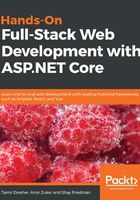
上QQ阅读APP看书,第一时间看更新
Installing TypeScript
To install TypeScript, follow the next steps:
- Click Start | All Programs | Windows System | Command Prompt
- Write the following command and press Enter:
npm install typescript -g
- This will start the TypeScript installation
- After a few seconds, the installation will end, and TypeScript will be installed on your
machine - To test whether or not TypeScript is installed correctly, write the following command into Command Prompt and press Enter:
tsc --version
If the installed version is displayed, then TypeScript has been installed correctly
If you receive an error, try to close and reopen Command Prompt and try again. If that doesn't work, try to go through the preceding steps again to reinstall TypeScript.