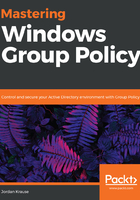
Creating and linking new GPOs at the same time
We just finished working through a two-step process to make my desktop wallpaper "pretty". We created the GPO, and then we later linked the GPO. For those worried about wearing out the mouse clicker and wanting to save a step, there is an alternate method where you can perform both of those steps at the same time.
Inside GPMC, navigate to a location where you might want to build a new GPO. In my example, let's look at an OU called IT Department. When right-clicking on IT Department, the top option in the context menu is Create a GPO in this domain, and Link it here... (you can also see this option in the first screenshot in the Linking our new GPO section, where we right-clicked on Accounting in order to link our desktop wallpaper policy).
Create a GPO in this domain, and Link it here... is a very long title for a tiny little menu, which makes me laugh a little bit. Granted, it is very descriptive and this option does just what the name implies. Clicking upon this will ask you to specify a name for your new GPO, and that's all you have to do. It will create that new GPO and automatically link the new GPO to the IT Department OU (or wherever it is that you have right-clicked upon). You can see in the following screenshot that I have a new GPO linked under the IT Department OU. All I have done to create and link this GPO is choose Create a GPO in this domain, and Link it here... and then type in a GPO name. This new GPO is now ready for editing, and as soon as a setting exists in this GPO, that setting will immediately start rolling around to my IT Department machines:
