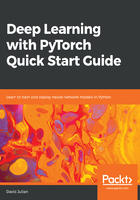
Digital Ocean
Digital Ocean offers one of the simplest entry points into cloud computing. It offers predictable simple payment structures and straightforward server administration. Unfortunately, Digital Ocean does not currently support GPUs. The functionality revolves around droplets, pre-built instances of virtual private servers. The following are the steps required to set up a droplet:
- Sign up for an account with Digital Ocean. Go to https://www.digitalocean.com/.
- Click on the Create button and choose New Droplet.
- Select the Ubuntu distribution of Linux and choose the two gigabyte plan or above.
- Select the CPU optimization if required. The default values should be fine to get started.
- Optionally, set up public/private key encryption.
- Set up an SSH client (for example, PuTTY) using the information contained in the email sent to you.
- Connect to your droplet via your SSH client and curl the latest Anaconda installer. You can find the address location of the installer for your particular environment at https://repo.continuum.io/.
- Install PyTorch using this command:
conda install pytorch torchvision -c pytorch
Once you have spun up your droplet, you can access the Linux command through an SSH client. From Command Prompt, you can curl the latest Anaconda installer available from: https://www.anaconda.com/download/#linux.
An installation script is also available from the continuum archive at https://repo.continuum.io/archive/. Full step-by-step instructions are available from the Digital Ocean tutorials section.