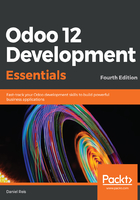
Adding list and search views
When viewing a model in list mode, a <tree> view is used. Tree views are capable of displaying lines organized in hierarchies, but most of the time, they are used to display plain lists.
We can add the following <tree> view definition to book_view.xml:
<record id="view_tree_book" model="ir.ui.view">
<field name="name">Book List</field>
<field name="model">library.book</field>
<field name="arch" type="xml">
<tree>
<field name="name"/>
<field name="author_ids" widget="many2many_tags" />
<field name="publisher_id"/>
<field name="date_published"/>
</tree> </field> </record>
This defines a list with four columns: name, author_ids, publisher_id, and date_published.
At the top-right corner of the list, Odoo displays a search box. The fields it searches in and the available filters are defined by a <search> view.
As before, we will add this to book_view.xml:
<record id="view_search_book" model="ir.ui.view">
<field name="name">Book Filters</field>
<field name="model">library.book</field>
<field name="arch" type="xml">
<search>
<field name="publisher_id"/>
<filter name="filter_inactive"
string="Inactive"
domain="[('active','=',True)]"/>
<filter name="filter_active"
string="Active"
domain="[('active','=',False)]"/>
</search>
</field>
</record>
The <field> elements define fields that are also searched when typing in the search box. We added publisher_id to automatically suggest searching in the publisher field. The <filter> elements add predefined filter conditions, which can be toggled with a user click, are defined using a specific syntax. This will be addressed in more detail in Chapter 10, Backend Views – Design the User Interface.
<filter> elements are now required to have a name="..." attribute, uniquely identifying each filter definition. If missing, the XML validation will fail and the module will not install or upgrade.