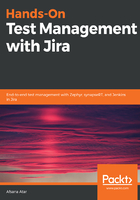
上QQ阅读APP看书,第一时间看更新
Role-based permissions in Jira
Jira can be set up and configured for different user roles so that it satisfies the team’s needs. An Agile project has various roles, such as Scrum master, development manager, product manager, project owner, team lead, developer, QA engineer, designer, technical writer, and so on. With the help of the admin user role, we can address the needs of each user group and customize Jira permissions accordingly.
There are three main types of permissions in Jira:
- Global permission: This is basically a user with admin permissions. It’s a user who has access to all of the projects in Jira.
- Project permission: This is a restricted permission, limited to the selected project. Such users cannot access projects to which they do not have access. However, for any given project, they can create, edit, and manage project issues and assign them back and forth to other team members.
- Issue security permission: This is restricted access on the issue type level to provide access to a limited audience only. Jira is a ticket-based system and you can create different types of tickets or issues and restrict their access using Issue Security Permission. For example, if the issue type is Epic, then you can add only managers in the list to be able to view Epic issue type tickets.
However, there are admins on each level of these permissions, as follows:
- Jira administrator: This is an role where the user can customize, manage, and configure Jira
- Project administrator: The project administrator can take control of sprint related tasks, such as creating, starting, moving, editing, end, deleting, completing, and renaming sprints
- Board administrator: The board administrator can control the dashboard by creating a board, modifying workflows, adding/removing a status, and so on
Make sure you are aware of your project needs. Make sure you know well in advance what issue types your team might need, and the types of default or customized workflows, fields, or components that the team wants to use.
In the next section, we will be creating and managing projects with the Jira admin user role.