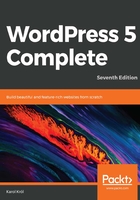
上QQ阅读APP看书,第一时间看更新
Lists of items
Every type of content that can be managed in WordPress has a separate dedicated screen that lists all of the individual content items. Since this chapter is about creating posts, let's see an example of what a list of posts would look like:

As you can see, the name of the content type is at the top (in this case, it's Posts). The list of the items also has columns with various other info:
- Each item on the list shows its Title. You can always click on an item title to edit it.
- If you hover your mouse over a specific row, as I hovered over Hello world! in the preceding screenshot, you will see four additional links. The first three are always the same (Edit, Quick Edit, and Trash), while the fourth varies between View and Preview, depending on whether we're dealing with an already published post or one that's pending. The Edit, Trash, and View/Preview links are pretty self-explanatory, but the Quick Edit link deserves an additional word. When you click on it, you will see a panel allowing you to perform some simplified editing (just the basic details and parameters, with no actual content editing):

- You can make changes and then click on Update, or click on Cancel if you've changed your mind.
- The area above the list of posts lets you choose whether to view All (posts), Published (posts), and also Drafts, Pending, and Trash. At the moment, I have only All, Drafts, and Published posts on my list. Over time, however, the list is bound to get populated some more, as we're going to continue writing new posts (and the same goes for your own site).
- Just below those links is the Bulk Actions menu and its corresponding Apply button. Choose one or more posts by clicking on their checkboxes (or check the top checkbox to select every item). Then, choose Edit or Move to Trash from the Bulk Actions menu, and, after clicking on Apply, you'll be able to bulk delete or bulk edit those posts. Additionally, further down the road, so to speak, when you install some third-party plugins, you'll notice that this Bulk Actions menu might contain more options on top of the standard two—editing and deleting.
- The Filters menu lets you choose options from the Date and Categories pull-down lists, and then clicks on the Filter button to only show items that meet those criteria.
- The search field along with the Search Posts button provides yet another way of filtering through your posts, to find the specific one you're looking for. This might not seem like a particularly useful feature at first, but once you have more than, say, 200 posts published on the site, finding individual entries becomes quite a challenge.
- At the very top is the Screen Options dropdown. This tab, which appears on every screen on the WordPress dashboard, will allow you to hide or show particular columns, and choose the number of items to show per page.
Now, let's move on to the main topic of this chapter—posting content.