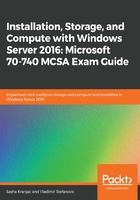
Deploying Nano Server
After downloading and extracting Windows Server 2016 ISO image, navigate to the folder containing the installation files. You will notice that the NanoServer folder contains several files, including the NanoServer.wim image; the NanoServerImageGenerator folder, which contains scripts that are used to build Nano Server images; and the Packages folder, which contains files that enhance the Nano Server installation with roles and features such as DNS, IIS, and failover clustering.
On the Nano Server Image Builder Download page, https://www.microsoft.com/en-us/download/details.aspx?id=54065, download Nano Server Image Builder, which will assist you in building the Nano Server image file. Nano Server Image Builder is a graphical interface tool for creating Nano Server images, bootable USB drives, and ISO files. Nano Server Image Builder can also automate your installation of Nano Server and create reusable PowerShell scripts. It is supported on Windows 10, Windows 8.1, Windows Server 2012 R2, and Windows Server 2016.
Nano Server Image Builder requires the Windows Assessment and Deployment Kit (ADK), which can be installed and downloaded from the following page: https://docs.microsoft.com/en-us/windows-hardware/get-started/adk-install.
Before starting Nano Server Image Builder, you must install two components from the Windows ADK: Deployment Tools and Windows Preinstallation Environment (Windows PE).
To create a new Nano Server image, we will outline the procedure, along with additional explanation of the steps:
- After starting Nano Server Image Builder, two scenario options are available to select, Create a new Nano Server image and Create bootable USB media. You will need to know the name of the server or servers to which you will be deploying an image. You will also need to have source installation files that will be used to create the Nano Server image and any required drivers ready. The Select scenario screen looks as follows:

- In the first steps of the wizard, select a location for the Windows Server media source, either in a local folder or on a shared network. Accept the license agreement and choose the deployment type, either to a virtual machine image or a physical machine image:

- In the Nano Server image output file name option, ensure that you choose either VHD or VHDX, as this will determine the generation of a virtual machine that is created by the wizard, either Generation one or Generation two.
- Next, you can choose whether the Nano Server edition is Datacenter or Standard. You can also add components that will be included in the image:

You can also add any drivers that you need to support planned workloads, join Nano Server to a domain, and set up network configurations such as PowerShell remoting, Window Remote Management, VLAN IDs, network address, subnet, gateway addresses, and more.
- At the end, an advanced dialog prompts you either to create a Nano Server image or to choose advanced settings including debugging methods, remote options, servicing packages, or embedding additional files or scripts in the image.
Nano Server Image Builder is a graphical tool and wizard that creates a Nano Server image file. It is, however, limited with regard to automating tasks, speeding up deployments, and creating multiple images. This is why Microsoft included Nano Server Image Generator, a PowerShell module located in the NanoServer folder, in Windows Server 2016 ISO file.
Three PowerShell cmdlets are available:
- New-NanoServerImage: Creates a Nano Server installation image
- Edit-NanoServerImage: Modifies a Nano Server installation image
- Get-NanoServerImage: Gets available packages for a Nano Server installation image