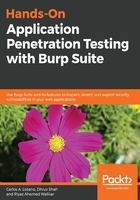
上QQ阅读APP看书,第一时间看更新
Setting up iOS to work with Burp Suite
To set up an iOS device to work with Burp, we need to add Burp's network listener address (as we did with the Android device) to the iOS device's network configuration.
To achieve this, follow these steps:
- On the iOS device, open Settings.
- Assuming you are already connected to the wireless network, tap the Wi-Fi option, and tap the information icon next to the wireless access point name.
- Select Manual under the HTTP PROXY section, and enter the IP address and port number of the Burp listener.
- Go back and browse to an HTTP site on your iOS device's browser and see that the traffic is received by Burp.
To be able to access HTTPS sites you will need, to add Burp's CA certificate in the iOS device. To configure the iOS device to do this, perform the following steps:
- Navigate to http://burp:8080.
- Click on the CA Certificate link. You will be prompted to install a new profile. Click Install.
- Click Install on the next warning message. This warning is presented, as Burp's CA certificate will be added to the list of trusted certificates on the iOS device.
- Click on Install on the Install Profile popup.
- Click on Done to complete the installation of the CA certificate.
- The iOS device is now ready to browse and intercept HTTPS sites through Burp.