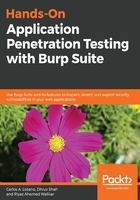
上QQ阅读APP看书,第一时间看更新
Setting up Chrome to work with Burp Suite (HTTP and HTTPS)
Google Chrome uses the system proxy to route traffic unless a command-line argument is used to specify a proxy server. This can be both cumbersome to work with and advantageous, in that you can set the proxy in Chrome without even opening the Chrome UI.
To set up proxy options in Chrome, perform the following steps:
- Click on the three dots on the top right corner and select Settings:

- In the Settings window, type proxy to find the Open proxy settings option:

- This will open up the Windows Internet Properties dialog box.
- Click on LAN settings to open up the settings page:

- Enter the port number and IP address of the system where Burp Suite is running, as shown in the following screenshot:

- You can also click on Advanced to use specific addresses for different protocols. Remember this is a system-wide proxy setting.

- Click OK to apply the settings.