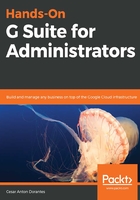
Blocked senders
Finally, we have the Blocked senders section, which allows you to define rules that blocks specific emails or domains. Click on CONFIGURE and hover over this section to open the Add setting | Blocked senders form.
Adding Blocked senders is very straightforward. Similar to the previous settings, we start by providing a short description for this rule, which will be used for quick reference at General Settings | Blocked senders:

In the first field, you can Add addresses or domains that you want to automatically reject messages from. You can opt for Use existing or create a new one:

The second field allows you to add a custom rejection notice that will override whatever default you have when something is rejected due to this rule:

Finally, you can add exceptions to this rule by selecting lists of domains of addresses that should bypass this rule, even if they match one of the lists added in the first step:

Once you click Add setting, the form will close and you will see your new rule, along with any previous rule you may have, each of which will show the description you provided, the number of blocked lists, and whether there are bypass rules enabled:

If you wish to add a new rule, hover over any of the elements and click ADD ANOTHER.