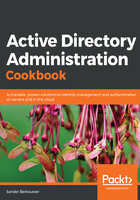
上QQ阅读APP看书,第一时间看更新
How to do it...
Perform these steps to extend the Active Directory schema with a new attribute:
- Open a Microsoft Management Console window (mmc.exe).
- From the File menu, select Add/Remove Snap-in.
- From the left-hand list of Available snap-ins:, select the Active Directory Schema snap-in. Click the Add > button to add it to the right-hand list of Selected snap-ins:

- Click OK.
- In the left navigation pane, expand Active Directory Schema.
- Right-click the Attributes folder and select Create Attribute from the context menu:

- Click the Continue button to confirm that you want to extend the schema:

- Enter the information for the new attribute.
- Click OK when done.
Perform these steps to extend the Active Directory schema with a new object class:
- Open the Active Directory Schema snap-in.
- In the left navigation pane, expand Active Directory Schema.
- Right-click the Classes folder, and select Create Class from the context menu.
- Click the Continue button to confirm that you want to extend the schema.
The Create New Schema Class window appears:

- Enter the information for the new class.
- Click Next> when done.
- Enter any mandatory and optional attributes and click Finish.