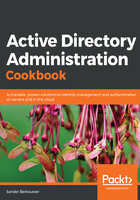
上QQ阅读APP看书,第一时间看更新
How to do it...
Perform these steps:
- Open Active Directory Domains and Trusts.
- In the console tree, right-click the domain that you want to allow access to, and then click Properties.
- Navigate to the Trusts tab.
- From the list of Domains trusts by this domain (outgoing trusts):, or from the list of Domains that trust this domain (incoming trusts):, select the trust you want to verify.
- Click the Properties button next to the corresponding list.
The Properties window appears:

- Click the Validate button.
- For a two-way trust, choose between No, do not validate the incoming trust and Yes, validate the incoming trust. For the latter, provide the credentials of an account that has administrative privileges in the Active Directory domain on the other side of the trust. Click OK.
- In the Active Directory Domain Services popup window, click OK to confirm that the outgoing trust has been validated. It is now in place and active.
- In the Active Directory Domain Services popup window, notifying you of UserPrincipalName suffix routing, click Yes.
Alternatively, you can use the following command:
netdom.exe trust TrustingDomain.tld /Domain:TrustedDomain.tld /TwoWay /Verify /verbose
Replace TrustingDomain.tld with the DNS domain name of the Active Directory environment that gives access to its resources, and then replace TrustedDomain.tld with the DNS domain name of the Active Directory environment that gains access to the resources.
In the preceding example, a two-way trust is created where both Active Directory environments give and gain access to the other Active Directory environment.
The option to reset the trust will be presented only if a problem has been identified during the process of verifying the trust relationship.