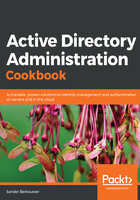
How to do it...
On domain controllers running Windows Server with the Desktop Experience, follow these steps:
- Sign in to the domain controller holding the PDC emulator FSMO role.
- Open Active Directory Domains and Trusts (domain.msc).
- In the left navigation pane, right-click the domain for which you want to raise the functional level, and then click Raise Domain Functional Level.
The Raise domain functional level window appears:

- From the Select an available forest functional level drop-down list, select the desired DFL, and then click Raise.
Alternatively, you can use the following two PowerShell commands:
Import-Module ActiveDirectory
Set-ADDomainMode lucernpub.com Windows2016Domain
Replace lucernpub.com with values for your Active Directory environment.
Even when under time pressure, you'll want to check for the proper replication of changes to Active Directory functional levels before making any other changes in Active Directory that might depend on them. Especially in large environments with elaborate replication technologies, replication might take a while.
To check for the proper replication of changes to Active Directory functional levels, use the following command:
repadmin.exe /showattr *.lucernpub.com "dc=lucernpub,dc=com" /atts:msDS-Behavior-Version
Replace lucernpub.com, lucernpub, and com with values for your Active Directory environment.
The command checks the value for the msDS-Behavior-Version attribute on each of the domain controllers in the respective Active Directory domain, and return the value.
The following table shows the msDS-Behavior-Version attribute value per Active Directory DFL:

The output shows you the domain controllers that are replicating a change from a lower value to a higher value. When each domain controller returns the same value, the DFL has successfully replicated throughout the Active Directory environment.