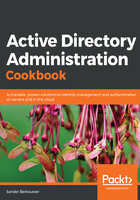
上QQ阅读APP看书,第一时间看更新
Installing the Active Directory module for Windows PowerShell on Windows Server
To install the Active Directory module for Windows PowerShell on a Windows Server with Desktop Experience, follow these steps:
- Open Server Manager ( servermanager.exe).
- In the top gray pane, click Manage.
- Select Add Roles and Features from the context menu.
- In Add Roles and Features Wizard, click Next > until you reach the Select Features screen.
- On the Select Features screen, scroll down in the list of features until you reach Remote Server Administration Tools.
- Expand Remote Server Administration Tools.
- Expand Role Administration Tools.
- Expand AD DS and AD LDS Tools.
- Select the Active Directory module for Windows PowerShell feature:

- Click Next > until you reach the Confirm installation selections page.
- Click Install.
- Click Close.
To install the Active Directory module for Windows PowerShell on a Server Core installation of Windows Server, run these two commands:
PowerShell
Install-WindowsFeature RSAT-AD-PowerShell