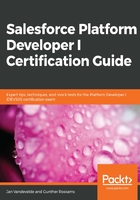
上QQ阅读APP看书,第一时间看更新
Modifying page layouts through the App Builder
Because we did all this through Schema Builder, none of our fields can be filled in through the UI yet and our related lists are not visible yet on the Movie and Company page layouts. So, we'll need to fix that first:
- First, navigate to our BIM DB app through the App Launcher and open up our movie, The Godfather. Check the page and scroll down. We don't see our Director field, right? Also, check out the Related tab; we only have our Cast related list, which we created through the UI in the previous section. Let's make the necessary changes so that we are able to see and fill in those newly created fields and relationships.
- From our Movie record, click the cog (settings) icon next to your avatar in the upper right corner of Salesforce and select Edit Page from the submenu.
- You will find yourself in the Lightning App Builder interface. This interface lets you change the way the pages appear to your users. You can drag and drop the Lightning components onto specific places on the page to create a better user experience:

- Now, click in the Details pane of your movie. So now, the Details component gets a blue border and you'll see that the sidebar on the right will change and other options will be available to you. Then, click on the Movie Layout link in right sidebar, as in the following screenshot:
