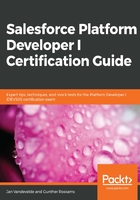
Objects and fields
Salesforce comes with a lot of standard objects, all of which have standard fields. Objects and fields allow you to capture data in the database.
Consider the following screenshot; here, you can compare objects and fields by having an Excel file, where you have a sheet for every object, such as accounts, contacts, quotes, and so on. In this case, you will need to keep track of multiple records and specific data:

You will also need a row for each account record, along with columns for the data that you would like to track of for the account. In Salesforce, these are represented by fields. Just like in Excel, a field can have a certain data type depending on what type of data you are tracking—that is, text, phone numbers, URLs, dates, and more.
Each object can be, but doesn't have to be, represented by a tab in Salesforce, just like creating a sheet per object in Excel. Having a tab for the object gives you the benefit of creating filtered list views of records for that type of object.
Additionally, you can extend your database to your needs; this is done by creating new custom objects yourself and creating extra custom fields on the existing standard objects and/or on your newly created custom objects to track whatever data you deem necessary. While creating a field just like in Excel, you have the choice between several data types such as Text, Text Area, Rich Text Area, Lookup relationship, Master-Detail relationship Checkbox, Picklist, Multi-Select Picklist, Phone, Email, Date, DateTime, Time, Currency, Geolocation, Formula fields, and Roll-up Summary fields.