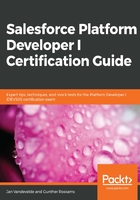
上QQ阅读APP看书,第一时间看更新
Leads
The lead object is mostly used for individuals and/or companies that have been identified as potential customers but have not been qualified yet. Leads can be created in several ways; you can create them manually one by one, by clicking on New in the Lead tab. They are usually imported from .csv files (and quite possibly bought by your marketing and/or sales department). Alternatively, they can be created automatically when using the out-of-the-box web-to-lead functionality that generates the HTML form that you put on specific pages of your website(s).
Some of the functionalities that are offered by Salesforce for leads are as follows:
- Web-to-lead functionality: This generates an HTML form that you can use on any web page. Here, you select the lead fields you would like the user to fill in on your website and it automatically creates a lead in Salesforce on submission of the form. Be aware that validation rules and duplicate management rules configured on the lead object will also be applied. Web-to-lead functionality works well when combined with auto-response rules and assignment rules. It has a limit of 500 created leads within a 24 hour period. If this limit is reached, Salesforce stores the overflow in a queue and will treat them when the limit is refreshed. Be aware that this queue is limited to 50,000 leads and cases. It is possible to increase the daily limit by submitting a case at Salesforce Support.
- Lead auto-response rules: When new leads get created, you can specify whether an email needs to be sent to the lead automatically, and which email template should be sent out.
- Lead assignment rules: Upon lead creation, you could set up the automatic assignment of these leads to specific users or queues based on specific criteria, such as by language, segment, or sector. You can only have one active assignment rule per object, but this assignment rule can contain multiple criteria and logic entries.
- Lead queue: Custom objects and some standard objects (including leads) can be assigned to a queue. Queues are similar to lists of records, where these records are waiting to be picked up and treated by members assigned to the queue. Queue members can then pick records from the queue and go on to contact the lead, disqualify them, and then start the conversion process. A queue can contain public groups, roles, subordinates, and users as queue members.
- Lead conversion: Within a standard sales process, leads usually require some sort of disqualification. This means that someone will try to contact the lead and will try to determine whether they could potentially do business together. A common means of qualification is to determine the Budget, Authority, Need, and Time (BANT). If the lead does not qualify, then the status is changed to disqualified. If the lead does qualify, then the lead will be converted into an account, a contact, and, optionally, an opportunity. This conversion process will map lead fields to corresponding fields on the account, contact, and opportunity, which can be defined by a system administrator:

A l ead will always convert into a contact, and depending on whether you have Person Accounts enabled in your org, an account will also be mandatory (either a new or existing account). If Person Account is enabled, then the conversion process will convert your lead to a Person Account if the Company field is left empty. After the conversion process is successfully executed, the lead will be flagged as converted and will no longer be visible in the search results (unless your profile has the View and Edit Converted Leads App permission).