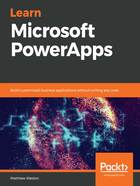
上QQ阅读APP看书,第一时间看更新
Screen list
There are two options available for your screens, depending on your navigation preferences:
- The default one is the tree view, which will show the screen and will then nest any control groups and individual controls beneath it, allowing you to expand and collapse it to make readability as easy as possible
- The other one is the thumbnail view, which is very similar to the slide navigation in Microsoft PowerPoint, where you are presented with a visual representation of your screen
When you are in a tree view, screens and components will have an ellipsis (...) next to them, which allows you to perform a number of actions without having to interact with the control and without having to locate it on the canvas itself. Some of the key actions that you can undertake are as follows:
- Rename: Change the name of the screen or control
- Copy and Paste: Copy the selected control to the clipboard and then paste it again
- Reorder: Change the order of the controls in the same way as we discussed when we looked at the Home menu
- Align: Align the control on the canvas (this will only appear when selecting the menu for a control, not a screen)
- Delete: Remove the selected object
- Duplicate screen: Create an exact replica of your selected screen
Now that we have found out where we can view our screens, let's focus on where most of the work will take place.