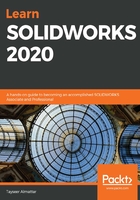
Sketching ellipses and using construction lines
In this section, we will discuss what ellipses are, how to define them, and how to make them in SOLIDWORKS. We will also touch on the idea of construction lines. We can look at an ellipse as a combination of two axes and five points, as shown in the following image:

When we define an ellipse in SOLIDWORKS, we can use the four points and the center as our defining factors. We can also define an ellipse with the help of construction lines, which we can use to define the size and the location of the ellipse. To illustrate this, we will sketch the following ellipse:

Similar to all our other exercises, we will sketch the ellipse in two stages: outlining and then defining. Let's start with our outlining stage:
- Start a new part file and set the measurement system to MMGS (millimeter, gram, second).
- Start the Sketch mode using the Right Plane (or any other plane).
- Select the Ellipse command from the command bar:

- We will need to click three times to create an ellipse. First, click on the origin. Then, move the mouse to create the major axis and then left-click to confirm this. After that, move the mouse once more to create the minor axis and left-click again to confirm this. Make sure that the ellipse is tilted a bit to avoid unnecessary automated relations being made by SOLIDWORKS. We should have a shape similar to the one shown in the following image:

As usual, now that we've finished our shape outline, we can start our definition stage:
- First, use a smart dimension to define the lengths of the major and minor axes. We will set them to 60 mm for the minor axis and 120 mm for the major axis. We can define the lengths of the axes by defining the distance between the points in the parameter of the ellipse.
- To set up the angle of the ellipse, we can use construction lines. Construction lines are dotted lines that are used for the purpose of supporting the definition of our sketches. However, they are not accounted for by SOLIDWORKS when building features. To set up construction lines, select the normal Line command and then check the For construction option in the Options panel on the left, as shown in the following screenshot. After that, all the lines we sketch will be construction lines:

Alternatively, we can sketch normal lines and turn them into construction lines. Do that by clicking on the normal line or any other sketch entity and checking For construction from the Options tab that appears on the left.
- Draw the two construction lines that are shown in the following image:

- Using the smart dimension, set the angle between the two construction lines to 40 degrees.
This concludes this exercise on creating an ellipse. In this exercise, we covered how to draw and define an ellipse, and what construction lines are and how to utilize them to define our sketches.
Both ellipses and construction lines will be very useful as we advance our SOLIDWORKS skills. Now, we will look at the fillets and chamfers commands so that we can improve our sketching skillset further.