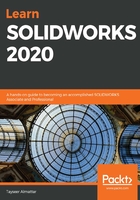
Deleting a feature – removing the extruded cut feature that goes through the cylinder
To delete a feature, right-click on a feature in the design tree and select the Delete option. In this case, we want to delete the extruded cut feature. Thus, we can right-click on it and select Delete..., as shown in the following screenshot:

Once we've selected Delete…, we will get the following message, asking us to confirm that we want to delete the feature. The message will specify the item to be deleted, which in our case is Cut-Extrude2 (Feature). It will also specify any dependent items that will be deleted with the feature; there are none in this case. We will cover dependent items at a more advanced level later in this book. We can click Yes to confirm that we want to delete the feature:

Now we will end up with the following model. Note that we only deleted the feature, so the sketch will still remain in the model. To delete the sketch, we can follow the same procedure that we just went through to delete the feature:

This concludes editing and deleting features. Every feature can be edited and deleted in the same way.
As designers and modelers, we will be faced with many situations where we receive models from other individuals and are asked to edit them. Also, we ourselves will modify our models as part of improvement cycles. Thus, it is very important for us to know how to modify models. As our SOLIDWORKS skills grow, we will pay special attention to modifying models, especially pre-existing ones.
We have just learned about our first set of features, that is, extruded boss and extruded cut. We learned how to apply them and how to modify them. Now, we will move on to another set of features: fillets and chamfers.