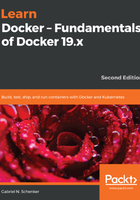
上QQ阅读APP看书,第一时间看更新
Installing Docker for Desktop
If you are using macOS or have Windows 10 Professional installed on your laptop, then we strongly recommend that you install Docker for Desktop. This platform gives you the best experience when working with containers.
Docker for Desktop is not supported on Linux at this time. Please refer to the Installing Docker CE on Linux section for more details.
Note that older versions of Windows or Windows 10 Home edition cannot run Docker for Windows. Docker for Windows uses Hyper-V to run containers transparently in a VM but Hyper-V is not available on older versions of Windows; nor is it available in the Home edition of Windows 10. In this case, we recommend that you use Docker Toolbox instead, which we will describe in the next section.
Follow these steps:
- No matter what OS you're using, navigate to the Docker start page at https://www.docker.com/get-started.
- On the right-hand side of the loaded page, you'll find a big blue button saying Download Desktop and Take a Tutorial. Click this button and follow the instructions. You will be redirected to Docker Hub. If you don't have an account on Docker Hub yet, then create one. It is absolutely free, but you need an account to download the software. Otherwise, just log in.
- Once you're logged in, look out for this on the page:

Download Docker Desktop on Docker Hub
- Click the blue Download Docker Desktop button. You should then see a screen like the following:

Download screen for Docker for Desktop for macOS
Note that if you're on a Windows PC, the blue button will say Download Docker Desktop for Windows instead.