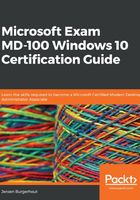
上QQ阅读APP看书,第一时间看更新
Customizing the Windows desktop
After you have installed Windows 10, you can customize the user interface and personalize Windows. The user interface of Windows 10 is similar to other versions of Windows, such as Windows 7, as it has a Start menu, a desktop, and a taskbar.
To configure the desktop, click on the Start | Settings | Personalization option.
From the Personalization page, we can personalize the following options:
- Background: You can select and configure the desktop background color or image, or you can select a slideshow of images.
- Colors: You can choose a color scheme, enable transparency effects, change the accent colors on the Start menu, change the taskbar color, go to Action Center, and change the title bars and window borders. You can also choose between the light and dark default app modes.
- Lock Screen: You can select and configure a background image to display when your device is locked. Windows Spotlight displays different background images on the lock screen each day. You can also set the screen timeout time and the screensaver settings. If you want, you can also choose to show detailed info or a quick status from certain apps on the lock screen.
- Themes: With Themes, you can configure and apply the theme settings. You can change the background, color, sound, mouse cursor, and the desktop icons. You can download and install dozens of themes that are available for free via Microsoft Store.
- Fonts: With Fonts, you can install a wide range of fonts from Microsoft Store or from the internet.
- Start: You can configure your Start menu to show more tiles, recently added apps, or your most-used apps, or set the Start menu to fullscreen.
- Taskbar: You can lock the taskbar, automatically hide the taskbar, use small icons, and replace Command Prompt with Windows PowerShell in this menu. Also, you can set where the location of the taskbar should be, such as on the right-hand side of your screen. You can also configure the notification area to show or hide icons.
We now know how to customize numerous aspects of the Windows desktop, such as the taskbar, background, and lock screen. Now, let's explore how to customize the Start menu and how to export a default Start menu to an enterprise environment.