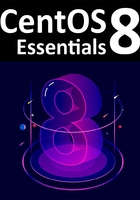
4.1 Partition Resizing
In order to accommodate CentOS on a disk drive that already contains a Windows installation, the first step involves shrinking the Windows partition to make some room. The recommended course of action is to use the Windows Disk Management interface to reduce the size of the partition before attempting to install CentOS 8.
To access Disk Management on Windows 10, right-click on the Start menu and select Disk Management from the resulting menu as highlighted in Figure 4-1:

Figure 4-1
Once loaded, the Disk Management tool will display a graphical representation of the disk drives detected on the system:

Figure 4-2
Right-click on the partition you wish to reduce in size and select Shrink Volume... from the popup menu. The tool will calculate the maximum amount by which the volume size can be reduced without data loss (a process that can take several minutes depending on the overall size of the partition). Once this analysis is complete, a dialog similar to the one in Figure 4-3 below will appear:

Figure 4-3
Specify a value in the Enter amount of space to shrink in MB field and click on the Shrink button to proceed. Once the resizing operation is complete, reboot using the CentOS 8 installation media (as outlined in “Installing CentOS 8 on a Clean Disk Drive”) and proceed with the installation making use of the new free space.